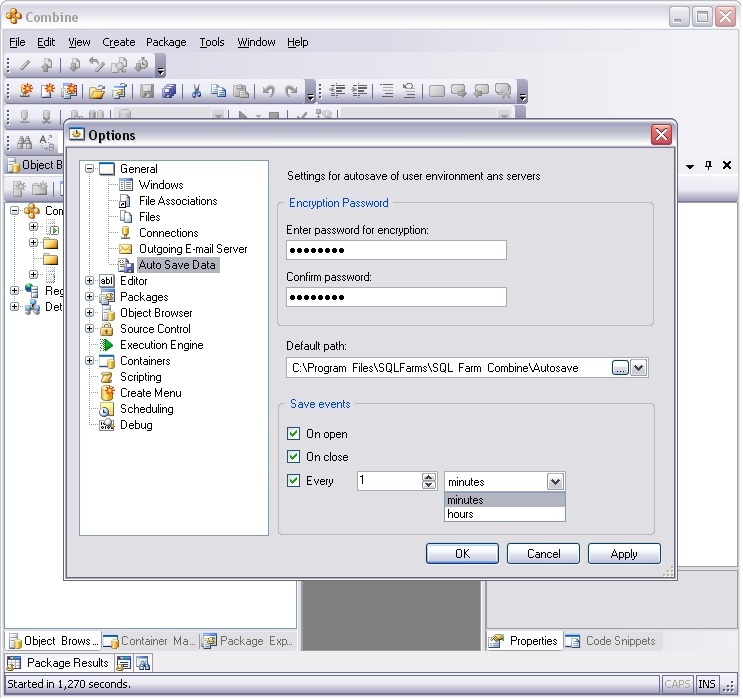Data Auto Save
Introduction to the Data Auto Save
Data Auto Save is a functionality that allows the user to save and load his/her servers and environments configuration. A user can keep needed configurations and restore them at any time. Saved data includes full environments configuration from containers, combine and registered servers from object browser. All data is secured with a password.
A user can export or import data manually, also automatically save the available. A user can choose in which cases the saving should be performed. The data saves to the specified at autosave options default path. Manual data export/import performed by press on export/import menu item at File menu: File > Export Data, and File > Import Data. Autosave files have .cas extension.
Data Export
A user can manually export data with the help of export dialog. To reach dialog click File > Export Data.
This menu item will open the Data Export Dialog:
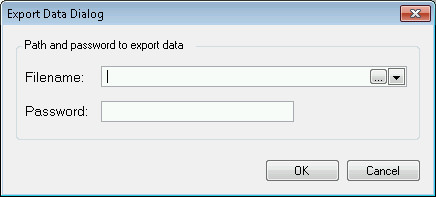
A user should specify the name of the file to export and password for data protection to export data. If save folder is not specified and only filename is entered, the application exports this file to a default export folder. The default export folder is specified at autosave options.
Data Import
A user can manually import data with the help of import dialog. To reach the dialog click File > Import Data.
This menu item will open the Data Import Dialog::
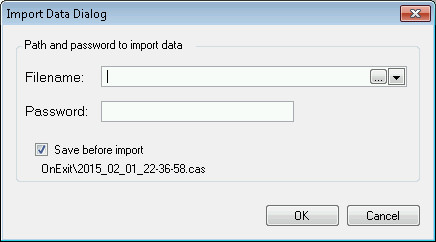
A user should specify the filename to import and password for previously exported data decryption. A user can also choose to save current data before import by checkbox below password textbox. The data will be saved to file with a shown name at default saves directory.
Auto Save Options
To reach options click Tools > Options.
Autosave options are included into General options item. A user can specify password for autosaved files. The entered password must be confirmed at textbox below. Entered password is stored in encrypted state. Next specified default is autosave folder. All files with automatically exported data will be written there.
At Save Events group a user can specify events on which data exports automatically. A user can choose export at application start, exit or periodically with defined interval in minutes or hours from the application start.